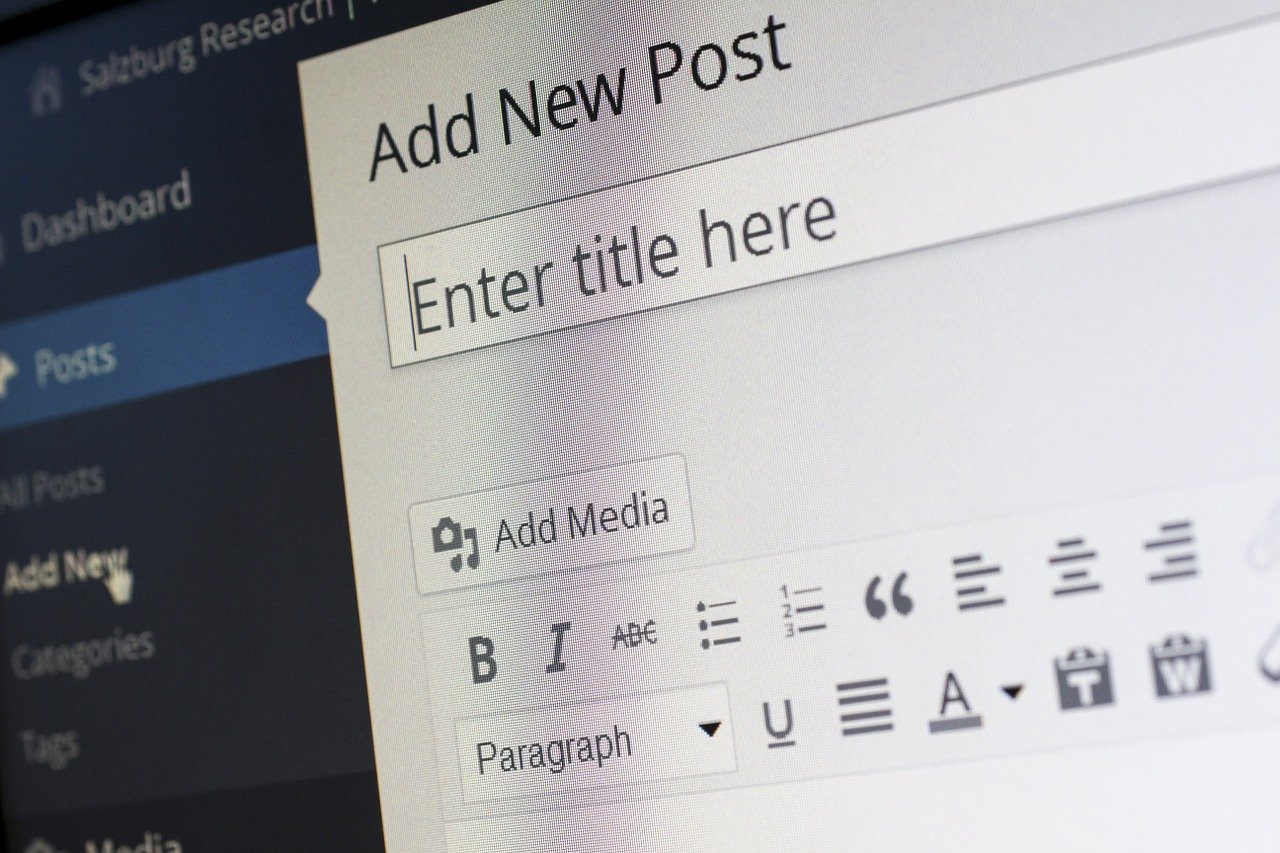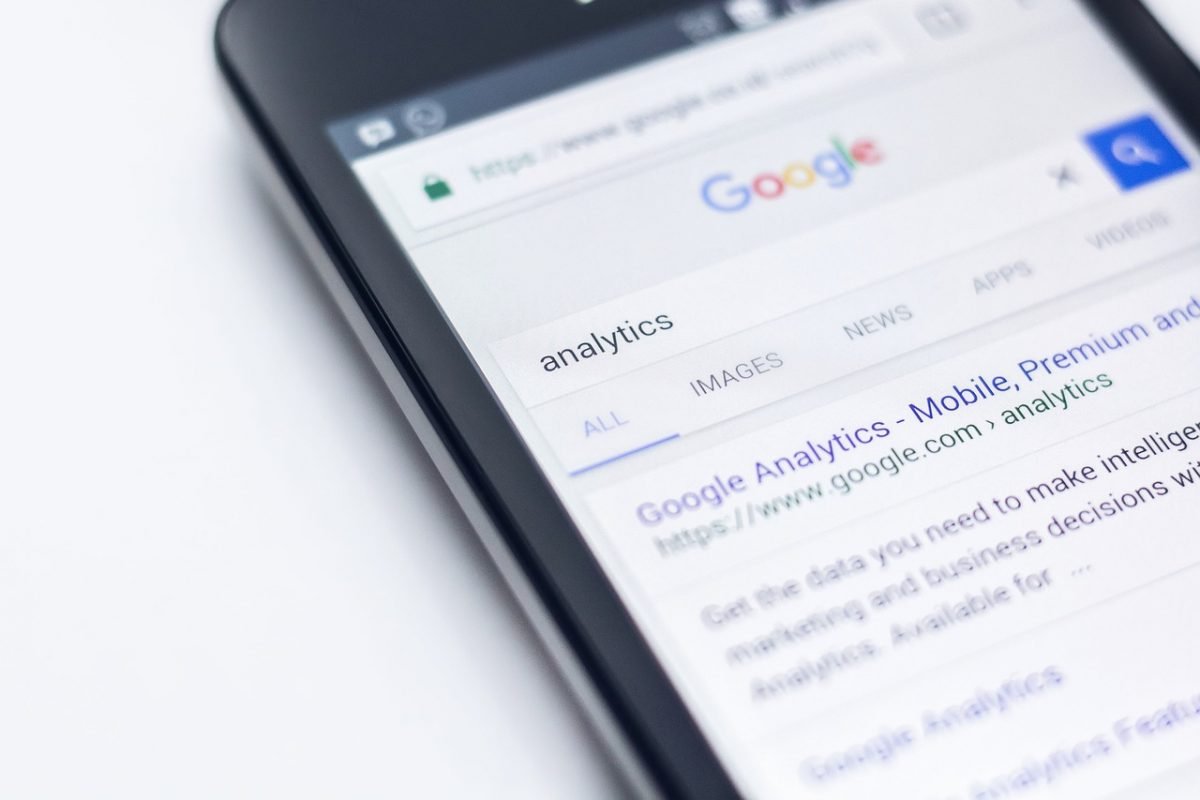If you want to create and manage your own tech blog you have to choose a domain name and select a hosting provider. You can find an introduction to domain names and hosting providers below. You’ll also learn where to buy a domain and host your blog. One may find this information useful for any type of website.
Domain Name
Domain name introduction
In short, domain is your website name e.g. rokpoto.com. You buy it from domain name registrars. Apart from the name itself you may probably buy complementary services like whois guard, premium DNS services, SSL certificates etc…
Where to buy a domain
Below you can find a list of recommended domain name registrars where you can buy a domain and complementary services. I had experience with some of them, made comparisons and selected them after thorough research.
| SiteGround Web Hosting Platform |
| Namecheap Hassle-free way to register your domain |
| MochaHost Get 1 LifeTime Free Domain Name |
| iDotz.Net Domain Name Registration |
| GlowHost Web hosting for small business and individuals |
Hosting
Hosting introduction
Hosting providers provide you with many vital services. In short, hosting provider stores your website files like css, html. In addition it may store your database if your site uses one. It provides your website an IP address which your point domain name to. This is usually done by pointing your domain name to name servers of a hosting provider.
Hosting providers offer many types of hosting e.g. WordPress, shared hosting, VPS or dedicated server. You will probably start with a shared hosting account. You can purchase a more expensive, yet better option later.
I’ll cover hosting in more detail later. In the meantime, let’s point to 2 main factors I considered the most important while choosing where to host a website: support and money-back guarantee.
By support I mean quality of support, how easy and fast you can get it. Whereas by money-back guarantee, I mean guarantee by the hosting provider to return you money for any reason within some time after the purchase e.g. 30 days. I find this guarantee very important because you usually purchase one year of hosting services upfront.
Where to host a website
| bluehost Web hosting done right. |
| SiteGround Web Hosting Platform |
| Cloudways Managed Cloud Hosting Platform |
| WP Engine #1 platform for WordPress |
| Namecheap Hassle-free way to register your domain |
| MochaHost Ultra-Fast & Secure Cloud Web Hosting |
Recommended hosting and domain registrar – SiteGround

I personally recommend SiteGround which offers outstanding phone and chat support. In addition, SiteGround offers 30 days money back guarantee with no questions asked.
To summarize the required steps to open a tech blog or any website refer to below steps with screenshots on how you would do it on SiteGround.
Step 1: Choose a Hosting Plan
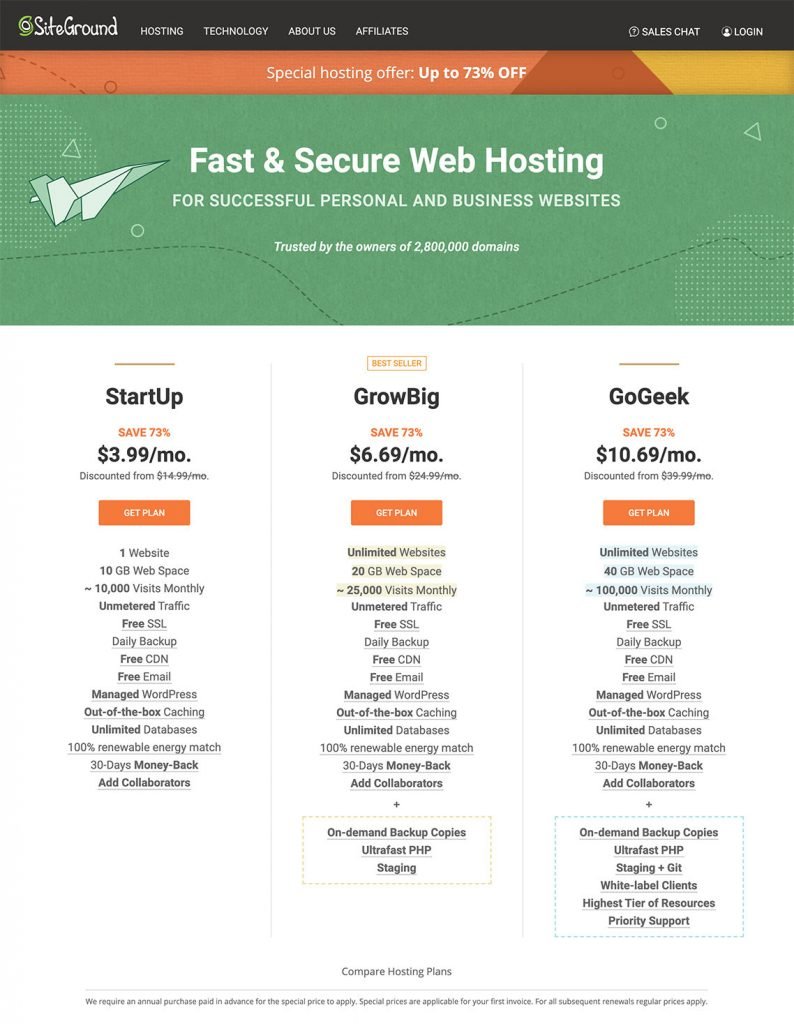
- The StartUp plan is perfect for people with one website that are starting now.
- The GrowBig plan is a great value for money offer, including the option for multiple websites and the Ultrafast PHP that greatly improves website speed.
- The GoGeek plan is perfect for people with e-commerce and larger sites, or more geeky development needs like more server resources and GIT integration.
Step 2: Choose a Domain Name
You can choose to buy a new domain, or sign up with an existing domain. SiteGround offers a wide range of domain extensions at awesome prices.
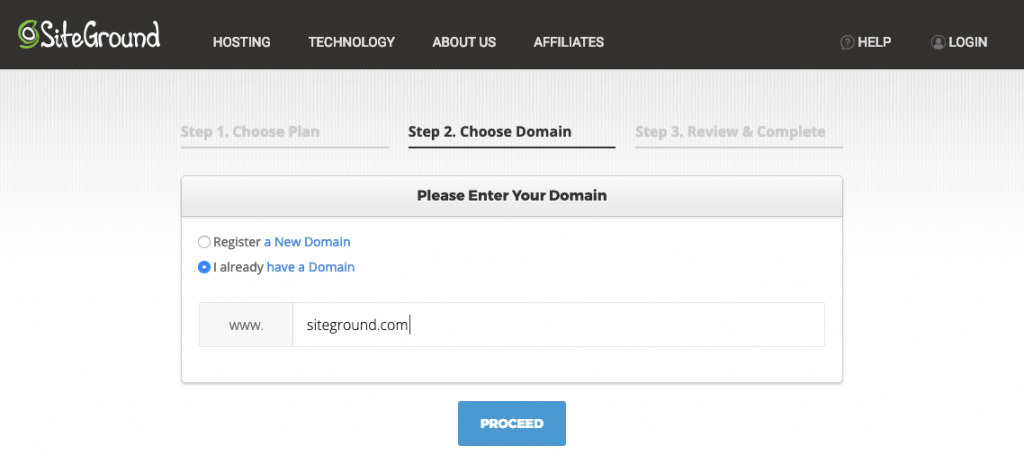
Step 3: Review and Complete the Order
Unlike many other hosting providers, SiteGround offers discount on any of the initial periods chosen during the sign up process.
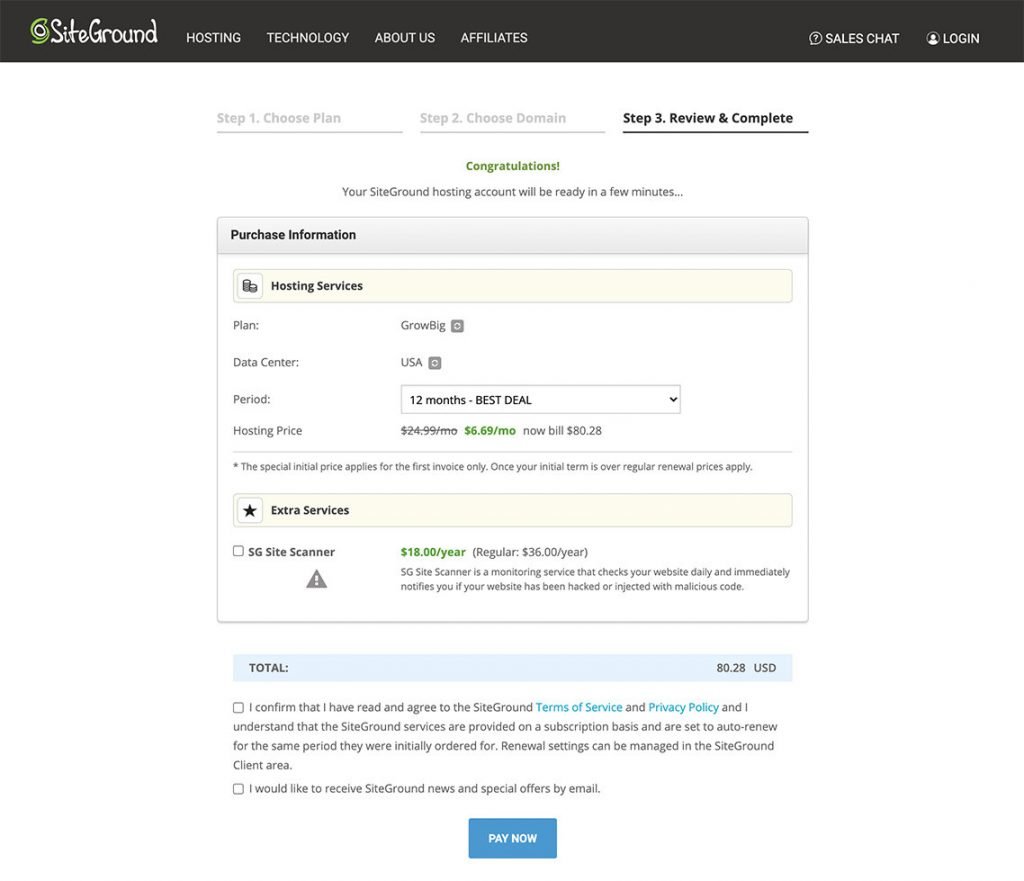
Managed Hosting Providers
And of course it’s worth mentioning services like weebly.com where you can purchase a domain, host a website and build it using a user-friendly website builder without code.
That’s it for now, I’ll cover more relevant topics to creation of a tech blog in future posts. Stay tuned)
As always, feel free to share and comment. You may also learn how to create wordpress site using docker fast from my previous post.